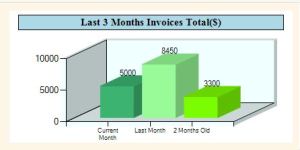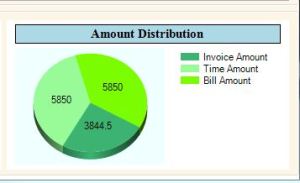Load/Fill/Populate Chart with BackgroundWorker in Vb.Net
December 10, 2013 1 Comment
Please find the code below to load CHART with backgroundworker:
' Create a delegate
Private Delegate Sub chartGenInvDelegate(ByVal chrt As Chart, ByVal invAmt() As Decimal)
Private Sub ChartGenInv(ByVal chrt As Chart, ByVal invAmt() As Decimal)
Try
If chrt.InvokeRequired Then
chrt.Invoke(New chartGenInvDelegate(AddressOf ChartGenInv), chrt, invAmt)
Else
Dim yValues As Double() = {invAmt(2), invAmt(3), invAmt(4)}
Dim xValues As String() = {"Current Month", "Last Month", "2 Months Old"}
Dim seriesName As String = Nothing
chrt = chrtInvStats
chrt.Series.Clear()
chrt.Titles.Clear()
seriesName = "InvoiceAmount"
chrt.Series.Add(seriesName)
chrt.Series(seriesName).Points.DataBindXY(xValues, yValues)
' Chart Area Modification
Dim CArea As ChartArea = chrt.ChartAreas(0)
CArea.BackColor = Color.Azure
CArea.ShadowColor = Color.Red
CArea.Area3DStyle.Enable3D = True
CArea.AxisX.MajorGrid.Enabled = False
CArea.AxisY.MajorGrid.Enabled = False
chrt.Series(seriesName).Points(0).Color = Color.MediumSeaGreen
chrt.Series(seriesName).Points(1).Color = Color.PaleGreen
chrt.Series(seriesName).Points(2).Color = Color.LawnGreen
chrt.Series(seriesName).ChartType = SeriesChartType.Column
chrt.ChartAreas("ChartArea1").Area3DStyle.Enable3D = True
' Formatting the Chart Title
Dim T As Title = chrt.Titles.Add("Last 3 Months Invoices Total($)")
With T
.ForeColor = Color.Black
.BackColor = Color.LightBlue
.Font = New System.Drawing.Font("Times New Roman", 11.0F, System.Drawing.FontStyle.Bold)
.BorderColor = Color.Black
End With
chrt.Series(seriesName).IsValueShownAsLabel = True
chrt.Legends(0).Enabled = False
End If
Catch ex As Exception
MsgBox(ex.Message)
End Try
End Sub
Private Sub bgwSuburbs_DoWork(ByVal sender As System.Object, ByVal e As System.ComponentModel.DoWorkEventArgs) Handles bgwSuburbs.DoWork
Try
' Get your data in Array
' Pass chart and Array as a parameter to the invoking function
ChartGenInv(chrtInvStats, invValues)
Catch ex As Exception
MsgBox("No response from server. Please try again."& Chr(10) & ex.Message, MsgBoxStyle.Exclamation, "Data Load Failure")
End Try
End Sub
Private Sub bgwSuburbs_RunWorkerCompleted(ByVal sender As System.Object, ByVal e As System.ComponentModel.RunWorkerCompletedEventArgs) Handles bgwSuburbs.RunWorkerCompleted
progressBarLoad.Visible = False
End Sub